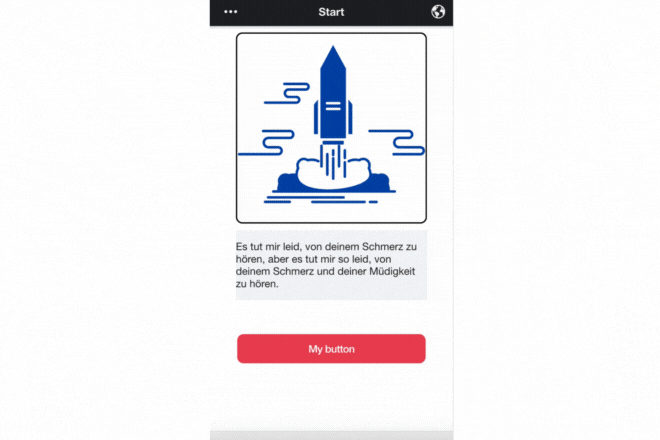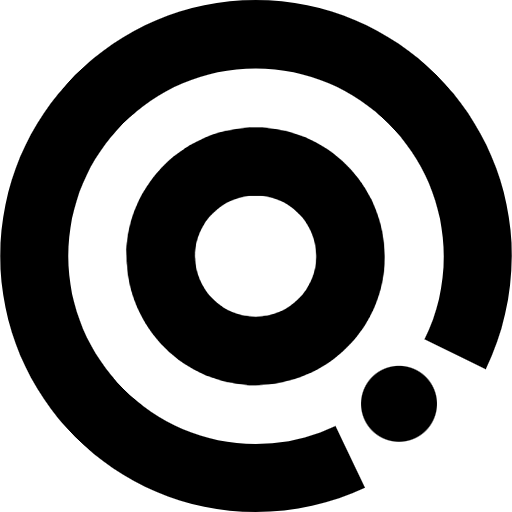
Managing Content
Languages
Languages
Using two or more languages in the application
By default, the system uses English, but you can add any languages in the world and make your application multilingual for global distribution.
Let's see how to do it:
Step 1
Add a new language, name and its code
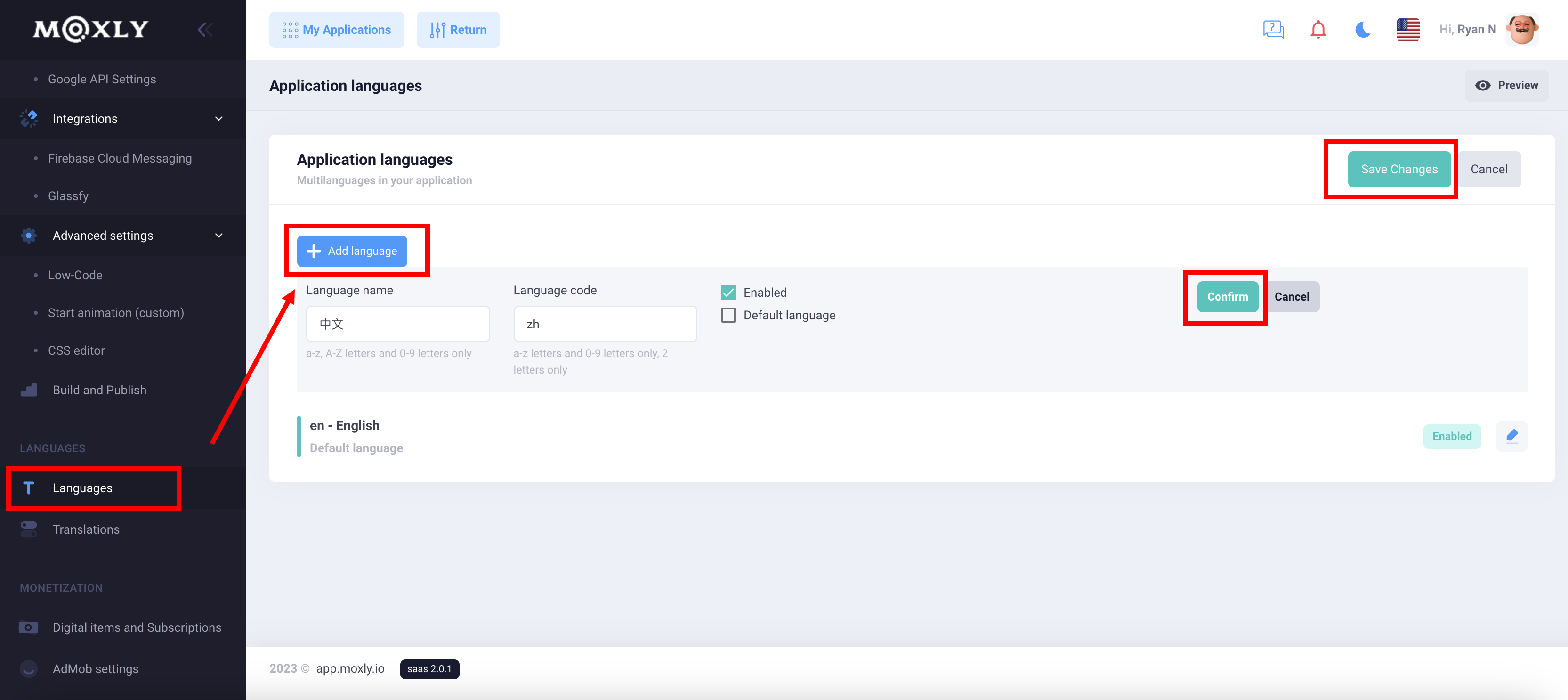
Step 2
Translate the basic settings for the new language
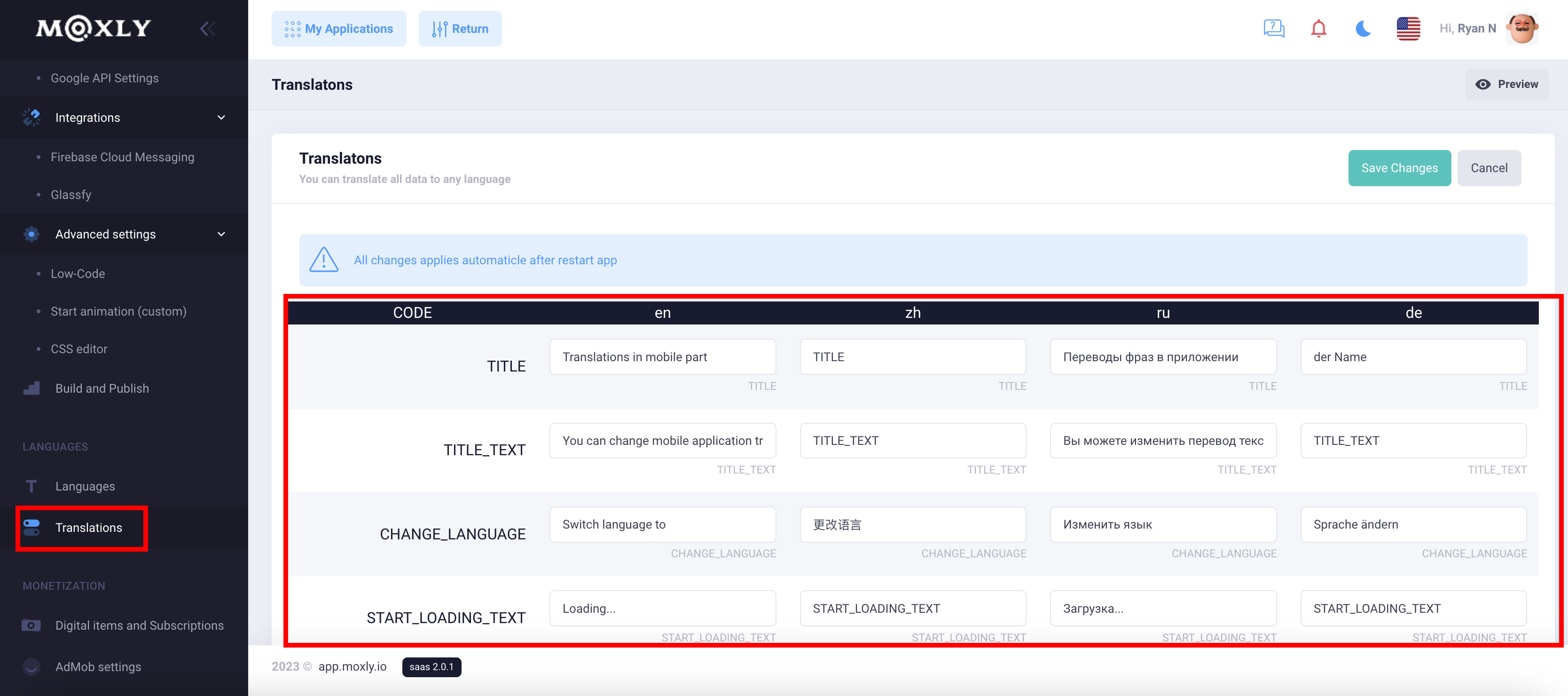
Step 3
Now, when you add any content in the app, you will have a separate editor for each language
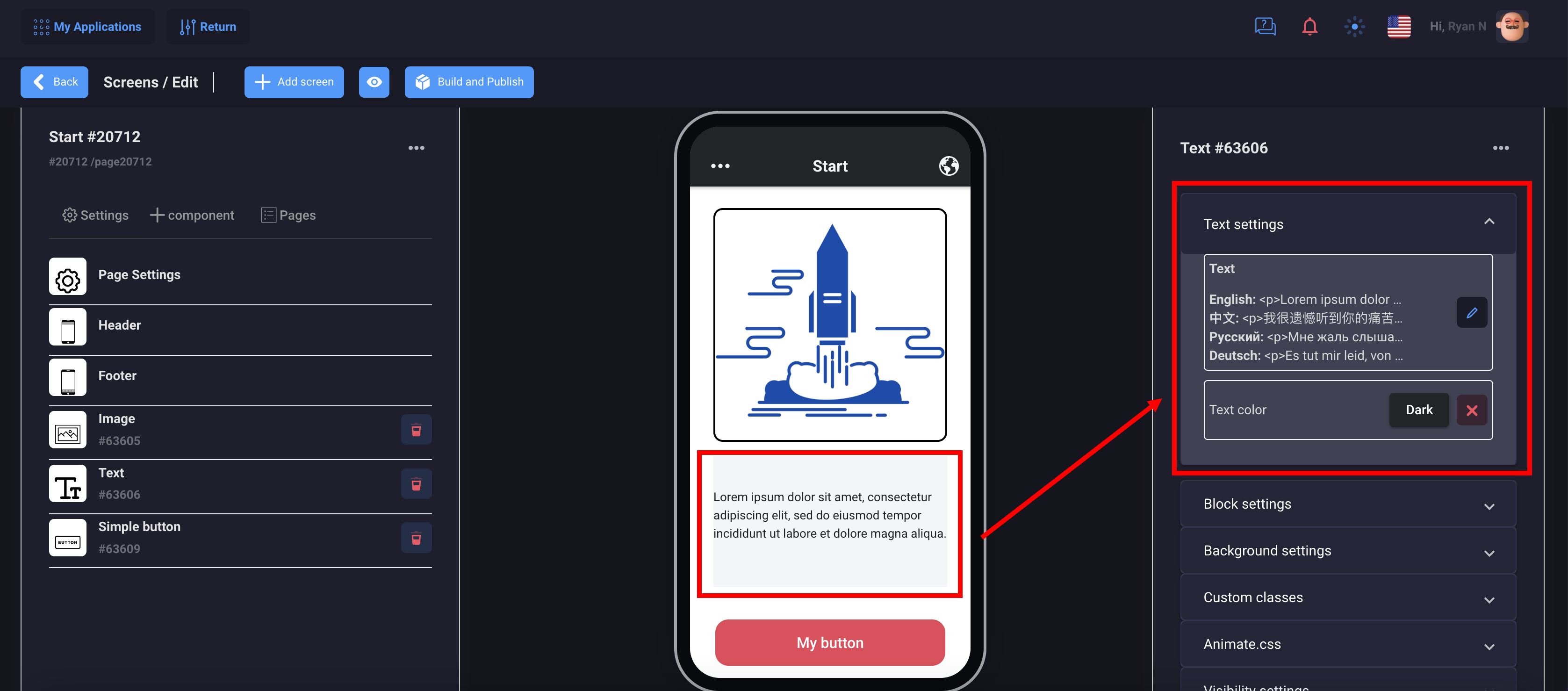
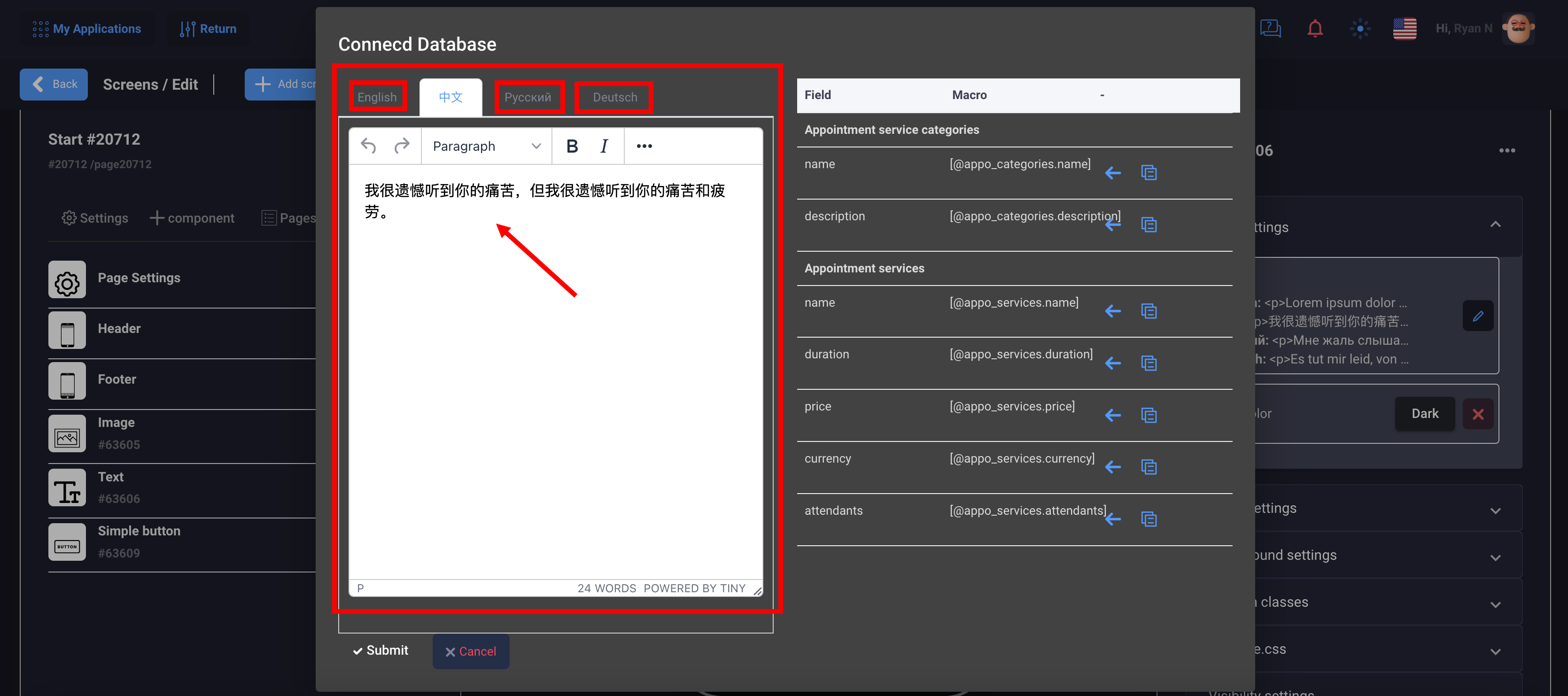
These settings will be applied to all components where text content is present
Step 4
Adding an action to select the language in the application:
You can use any component, button, header settings, etc. to set an action to switch or select a language in the application.
In this example, we connect the language selection in the header
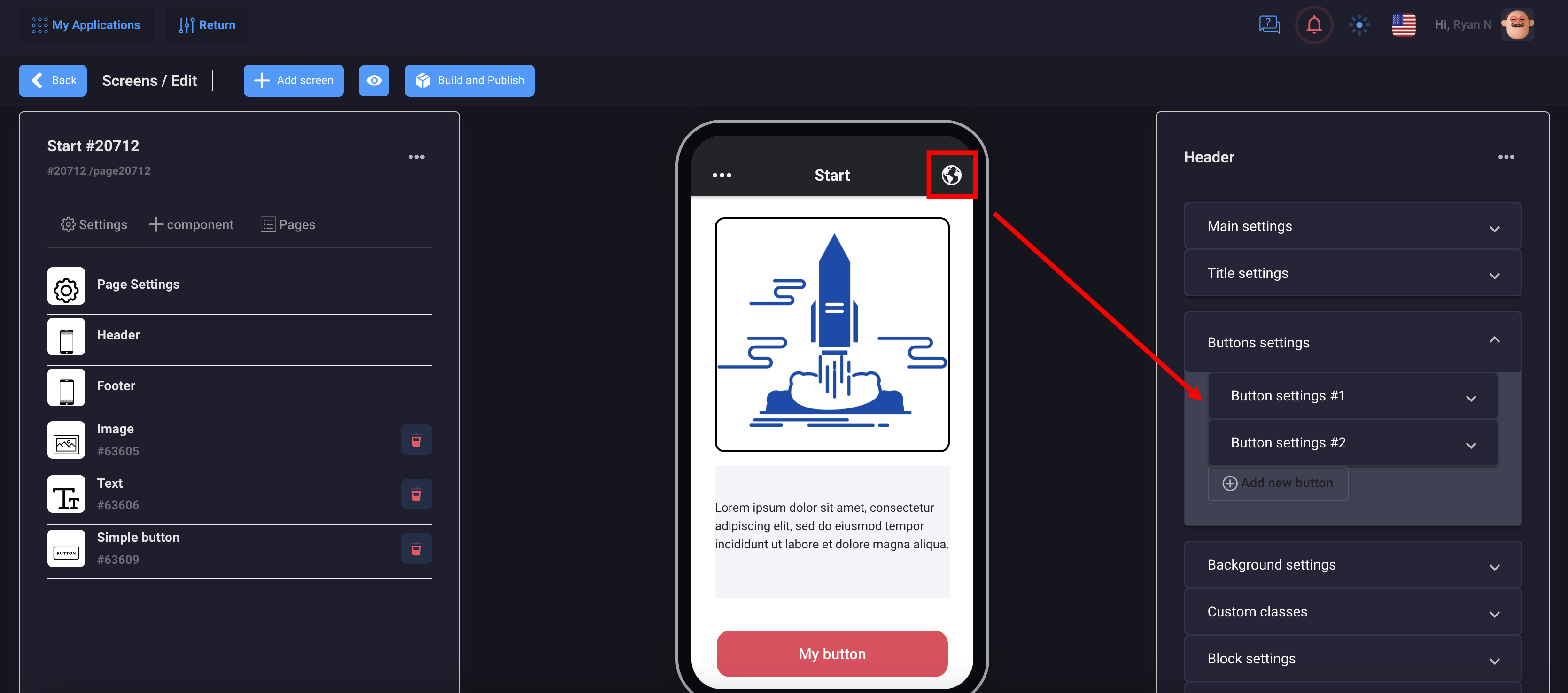
The Language column will appear in the settings, you can choose any action, direct switching to the desired language or a pop-up window with a selection of all languages
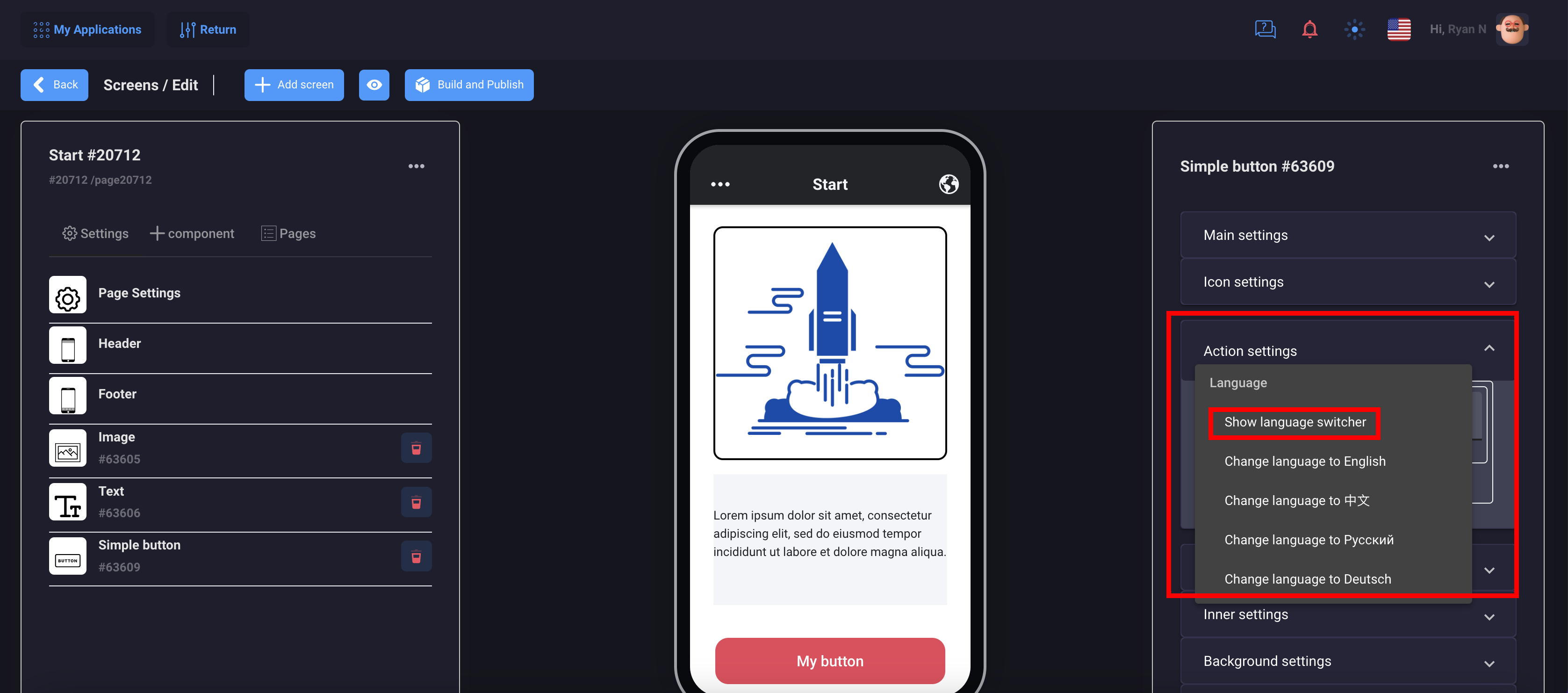
This is how it looks in the app